Google Pay to Bank Transfer
Step 1: First, open Google pay on your smartphone.
Step 2: On the new screen tap Bank transfer option.
Step 3: Fill out the information.
Step 4: Once you chose bank transfer, the screen will ask for the following details.
- Recipient Name
- Recipient account number and re-enter once again.
- IFSC code
Step 5: Enter Desired amount to pay.
Step 6: Copy UTR / UPI Transaction ID and now you can use this UTR on website or wherever needed.
Step By Step Process Of Google Pay to Bank Transfers
STEP 1
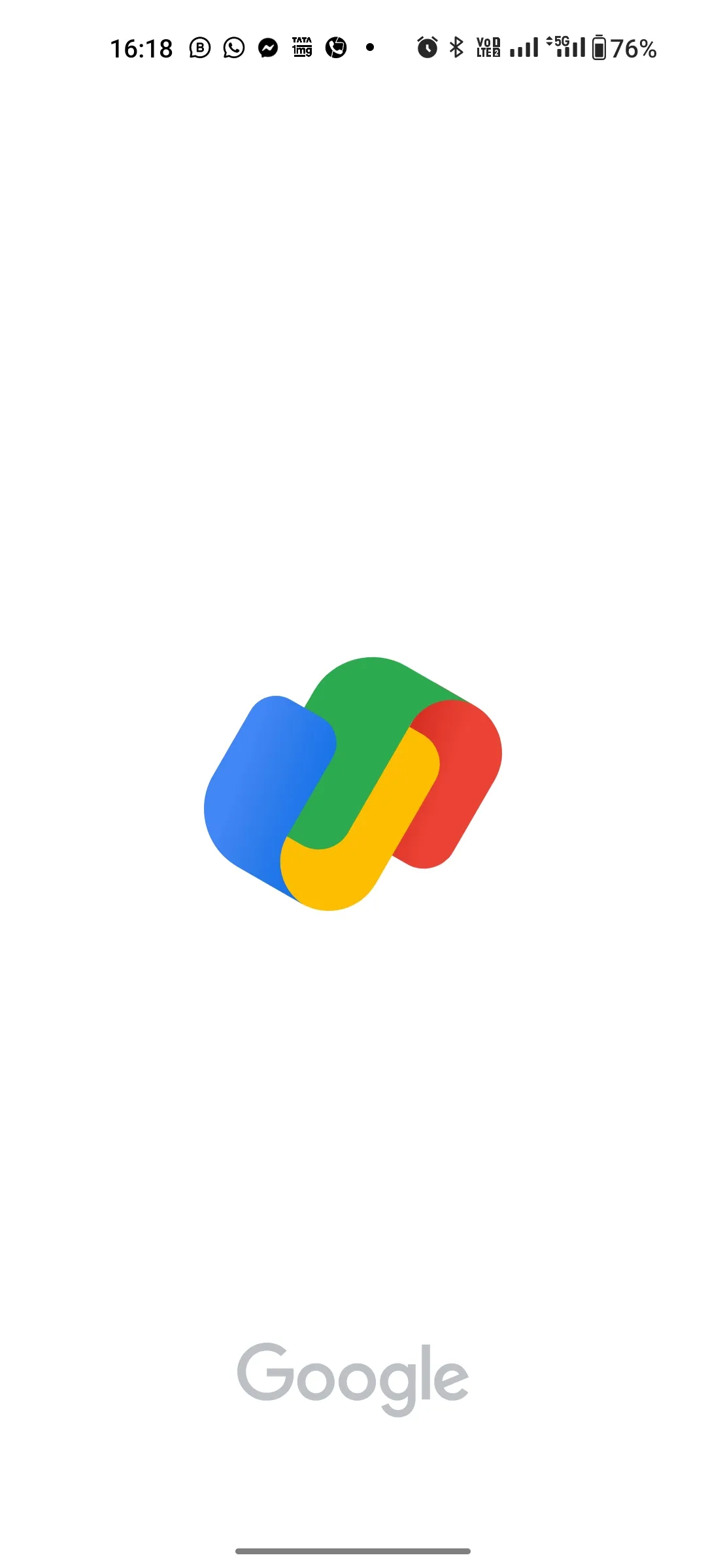
First, open Google pay on your smartphone.
STEP 2
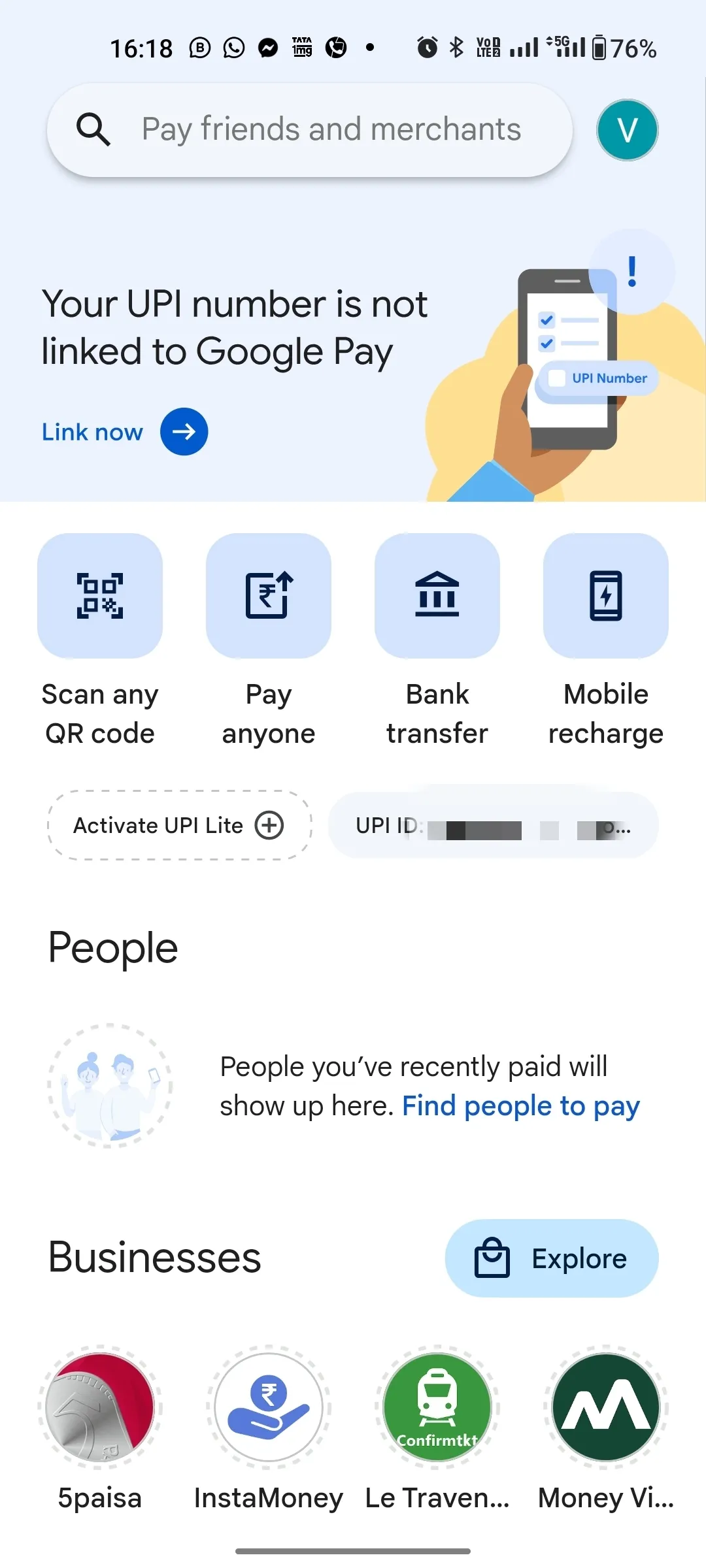
On the new screen tap Bank transfer option.
STEP 3
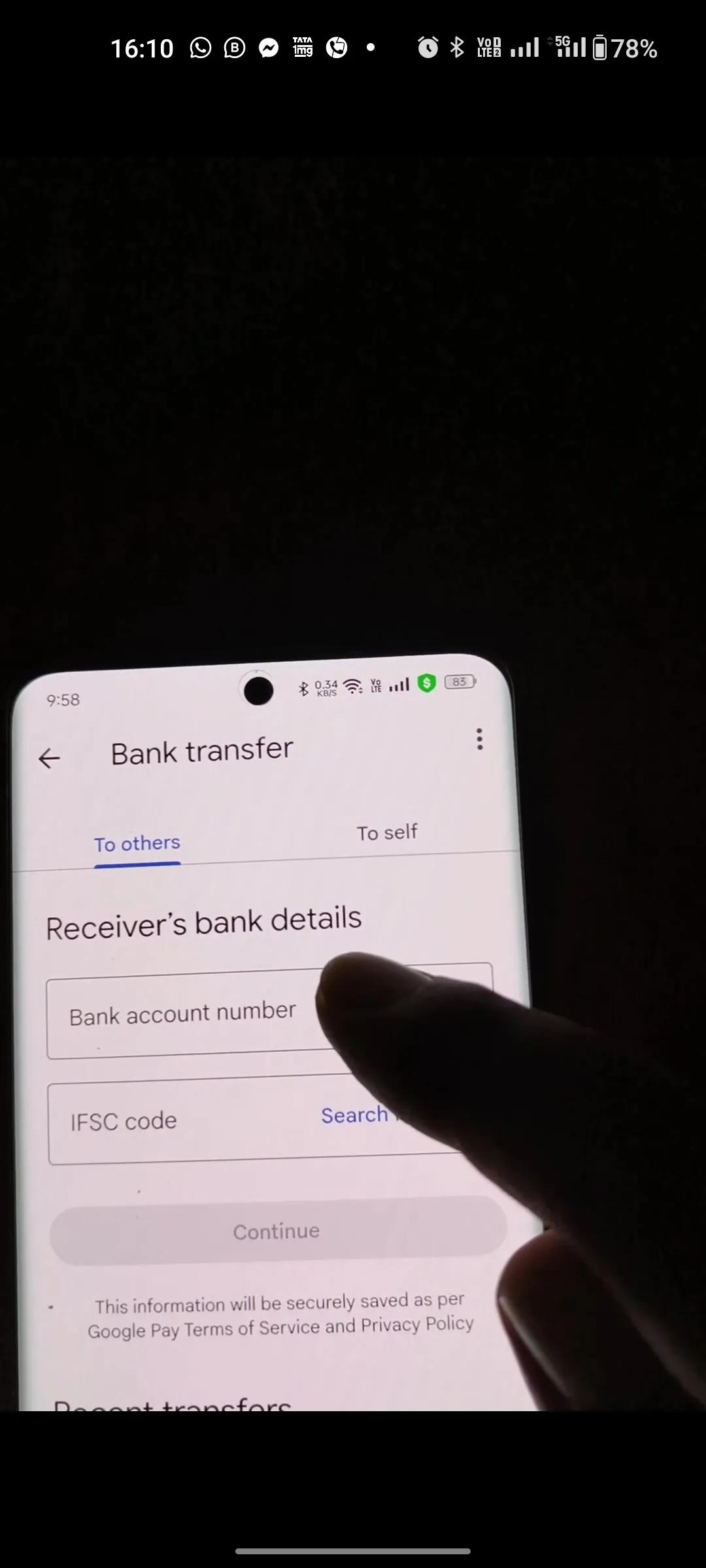
Fill out the information.
STEP 4
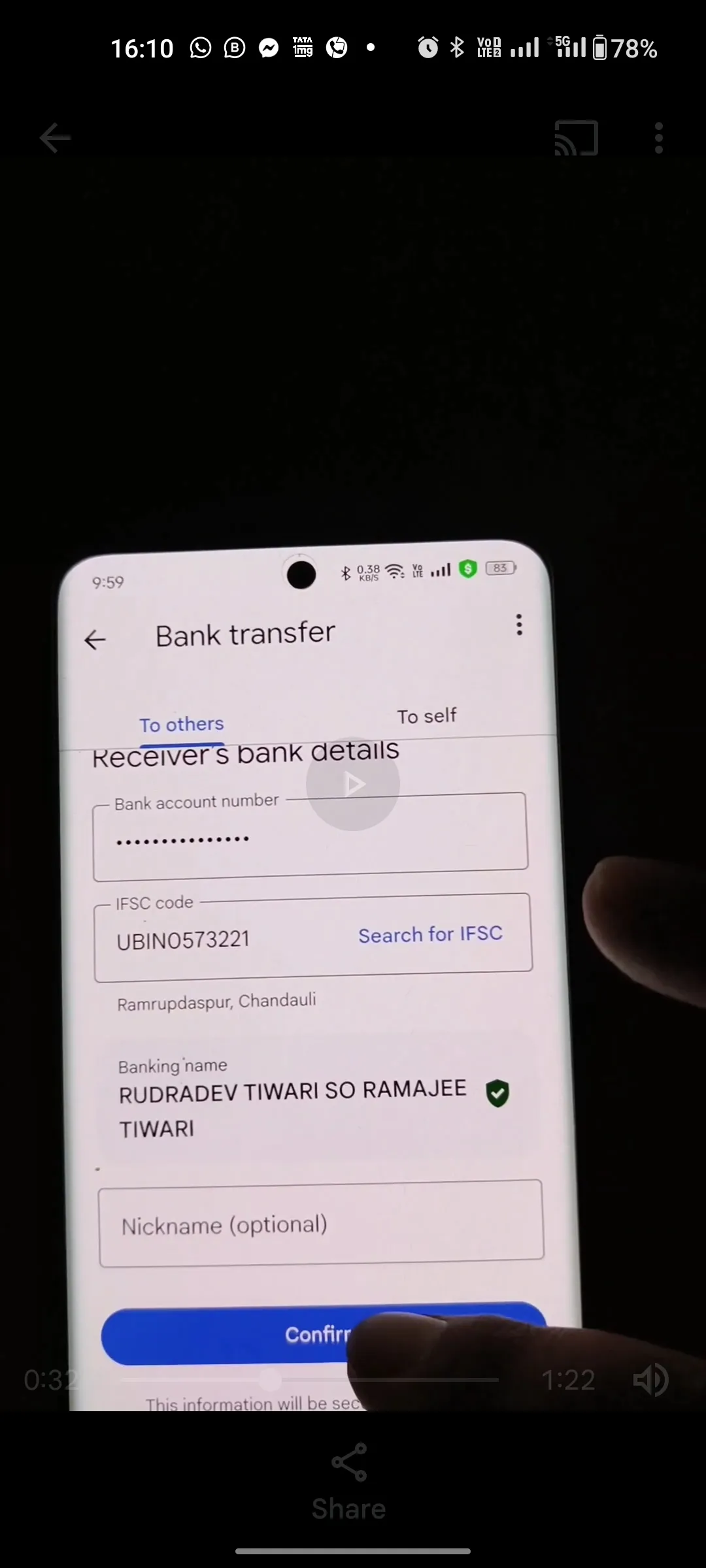
Once you chose bank transfer, the screen will ask for the following details.
- Recipient Name
- Recipient account number and re-enter once again.
- IFSC code
STEP 5
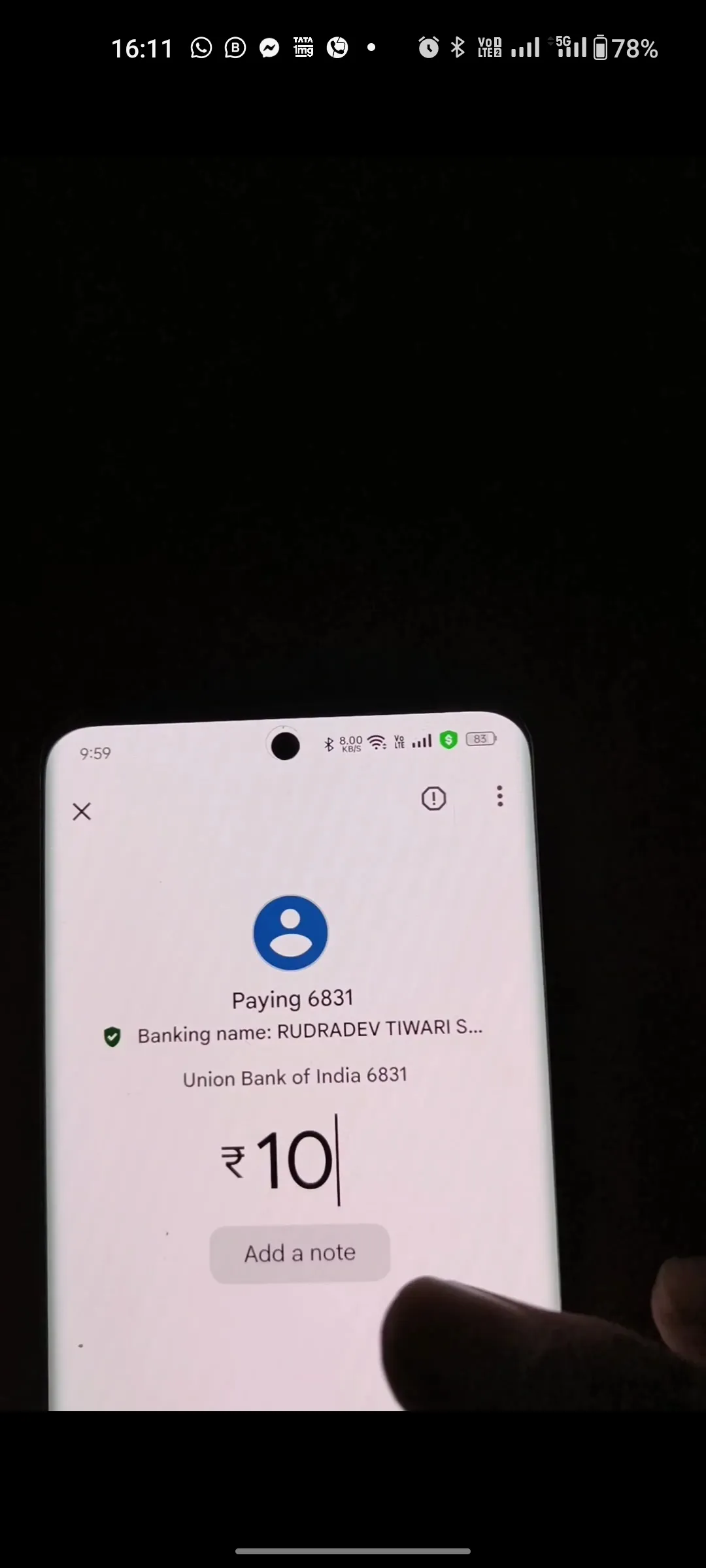
Enter Desired amount to pay.
STEP 6
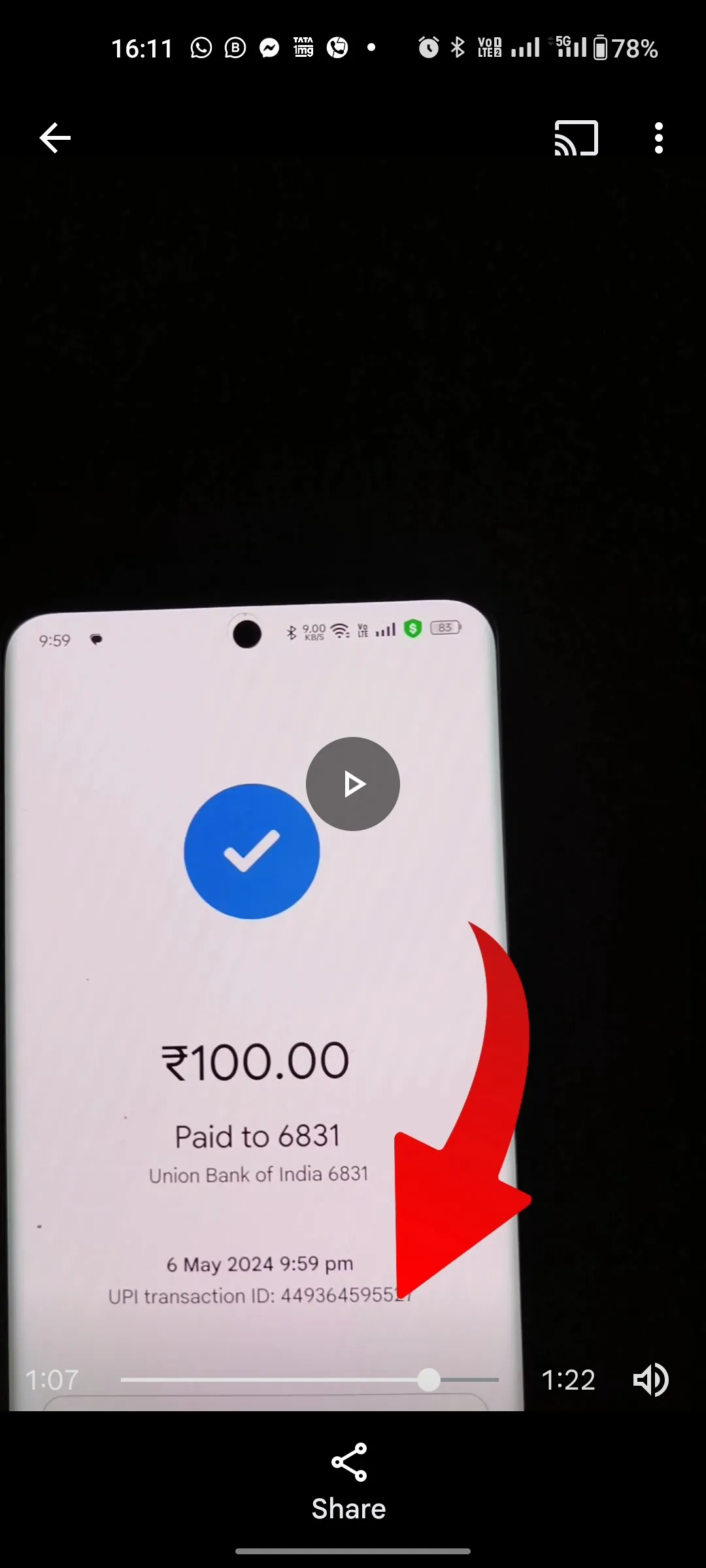
Copy UTR / UPI Transaction ID and submit to the website.